Project Window
The first thing we see when we launch Godot is the projet window.
This window as 3 main sections.
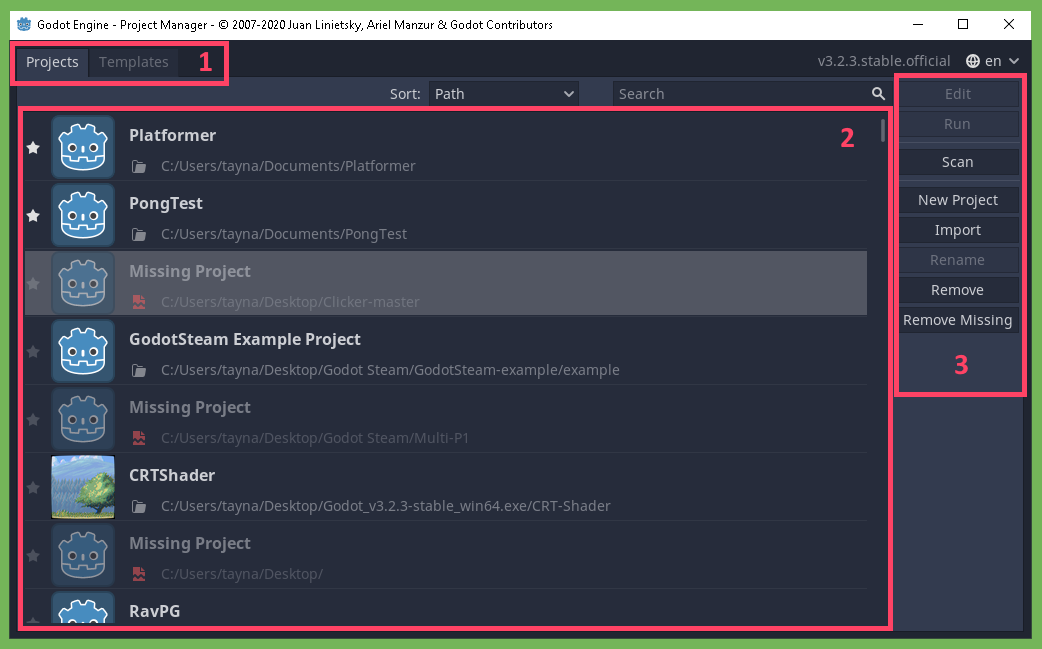
Section 1
Here we have 2 different tabs. The Projects one is our currently active one, which allow us to see all the different projects on our computer and allow us to interect with them. The Template tab allow us to see a bunch of different projects that are free to download made either by Godot or other users. This section is interesting to have a look around, you have the ability to download different projects to learn from them or even use some of their features in your own projects.
Section 2
This section is a list of all your different projects that are currently on your computer and registered in Godot.
If you’re launching this section for the first time, this section may be empty.
Section 3
This last section contains all the different buttons we can use to interact with our projects.
- Edit - Opens the selected project in the editor.
- Run - Launches the game, of the selected project.
- Scan - Scans a certain folder and add all detected projects to our list of projects.
- New Project - Creates a new project.
- Import - Like scan, but allows to add a particular project.
- Rename - Rename a project.
- Remove - Remove a certain project from the list
- Remove Missing - Remove missing projects.
It is possible to switch Godot’s language in the top right corner, for the continuity of this tutorial, we’ll keep the English language.